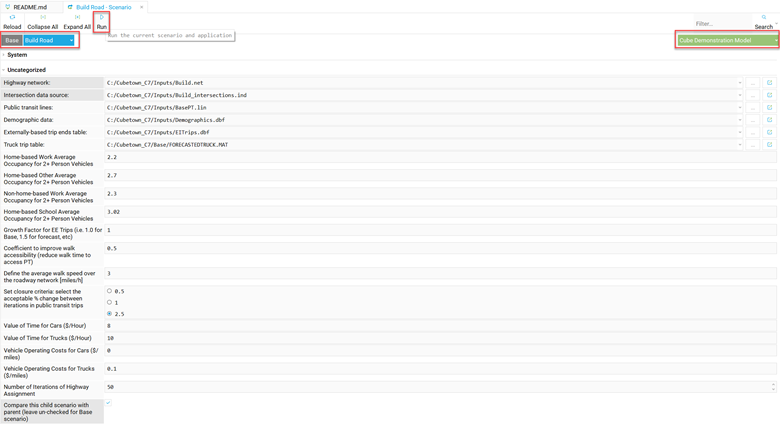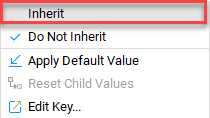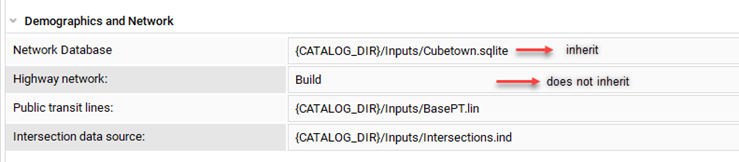Editing Scenarios
Scenario Editor is the interface that allows to define, edit, run scenarios, as well as review input and output data by scenario.
1. Open the Scenario Editor:
2. Select from the green drop-down the keys you want to
display, either application specific keys or all the project keys.
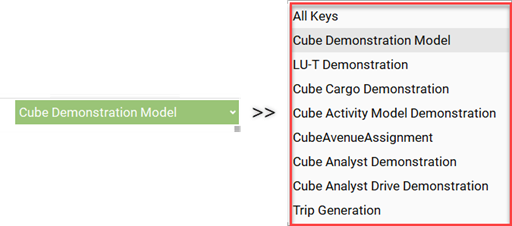
3. Edit the key values as needed.
4. To save new key values click on the Save Project file in
Project Explorer.
![]()
- Go to the parent scenario and right-click on the title of the key.
- Select
Propagate Value to Descendants (this option is
only enabled for parent scenarios)

Right-click on the key title>
Apply default value.
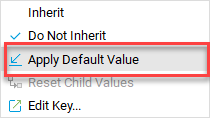
1. Click on the run symbol. In the Batch Run Composer
select the appropriate Application(s) and
Scenario(s)